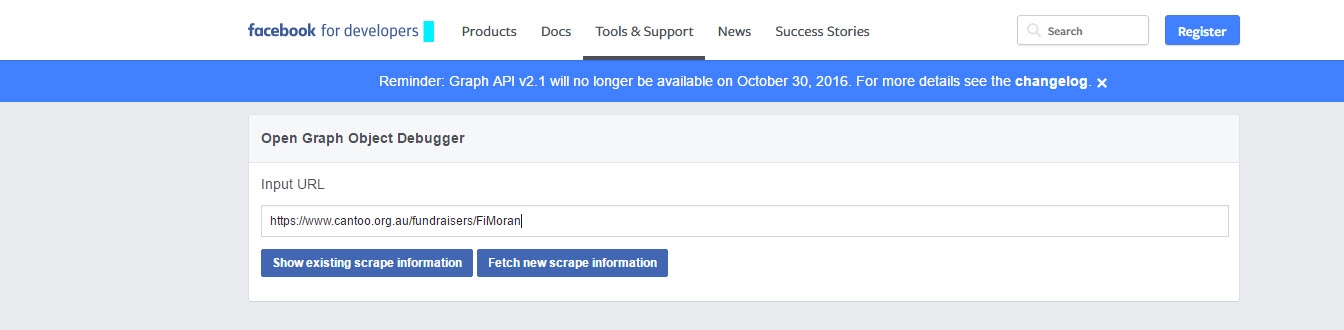Setting up your fundraising page is easy and an essential part of your fundraising journey!
This is where you will direct all of your potential sponsors – so you want to make sure your fundraising page inspires them to donate!
Think about it: if you were considering donating to someone else's fundraising request and you were directed to a page without an image or personal message, would you want to donate, or have the confidence that you were donating to the right person?
People are visual and are much more likely to donate if they can see pictures and messages outlining what their donation will mean to you!
Once you have registered for a Can Too program, follow these 9 simple steps on setting up your fundraising page to help you on your way!
Note: Your fundraising tally will only show donations received after we became Can Too Foundation in 2014. If you completed Can Too programs prior to 2014, simply tell people in your blog how much you've raised so far!
1. Log In To Your Fundraising Page
- In the right top corner of the Can Too website select LOGIN
- Enter your email address and password you used to register for the program

2. Upload Your Profile Picture
- Select My Dashboard
- Select The orange camera image
- Select Save Changes once you have uploaded your profile picture

3. Finding Your Fundraising URL
- Select My Account
- Select Update Account
- Your Fundraising page URL is http://www.cantoo.org.au/fundraisers/ plus your username (mine is celestebuckingham). For example https://www.cantoo.org.au/fundraisers/celestebuckingham
- To change your URL adjust the name currently in Personal url
- Select Save Changes

4. Increase Your Fundraising Target
- Select your current event e.g. Run Into Spring 10km Program 2020
- Select Edit My Page
- Update amount under Fundraising Target
- Increasing your fundraising target can help boost support from your potential donors. If you don't meet your increased fundraising target don't worry, you only need to meet your minimum fundraising commitment for the program.
- Save Changes

5. Change Your Personal Details
- Select My Account
- Select Update Account
- Edit your personal details
- Select Save Changes

6. Upload Images To Your Gallery
- Select My Page
- Select Edit My Page
- Select New Image
- Select an image you wish to upload
- Add an optional Title or Image Text. You can leave this blank if you like.

7. Thank Sponsors Via Email
- Select My Page
- Select My Donations
- Select Send Thanks
- Either send them and email or contact them via Facebook.

8. Thank Sponsors Via Facebook
- Go to My Sponsors
- Find the sponsor you wish to thank
- Select Thank on Facebook
- A Post to Facebook pop up window will appear.
- Add a personal thank you & tag the sponsor into your post
- Post to Facebook
9. Trouble Shooting
My old facebook image keeps appearing when I try to share my blog - how do I fix this?
- Select My Page
- Copy your Fundraising URL
- Go to facebook for developers
- Paste your Fundraising URL into the Input URL
- Select Fetch new scrape information
- Now go back to your Fundraising Page and f share your blog.